Get a Price
Get an instant price and order sash windows online by calling our TRADE ORDERS DIRECT LINE on 01484 727 735, or message us on WhatsApp!
Trade Partners can register to gain access to our online ordering platform. We also invite you to join our Trade Partner Programme to benefit from bespoke marketing materials, business development support, and more!
Register as Trade


FAQs
View All FAQsHow do I create a new quotation?
Login to the customer portal
Click ‘Create New Quote’ Button
Enter Your Customer Reference
To add products to your quotation, click the ‘Add Product’ button
Fill in or select all the product attributes. Once complete click ‘Save & Return’
To add stock items to your quotation, click the ‘Add Stock Item’ button
Click ‘Create PDF’ to generate a quotation. This report can be downloaded or viewed online.
Click ‘Save & Return’ to go back to the home page.
How to load my own header and footer for my customer quotations?
From the home page view your customer quotations by clicking on ‘My Customer Quotes’
Click the ‘Settings’ icon to view your customer quotations settings.
From this screen you can upload your own header and footer.
The header and footer file should be a .PNG type file in A4 ratio. The suggested size is 2480 px by 3507 px.
A template photoshop file and .PNG output file can be downloaded from this page. Simply edit the photoshop file and upload the new .PNG file.
How do I create a quotation for my customer?
Select an existing quotation as a base for the new quotation. From the home screen you can view all your existing quotations by clicking in the ‘Quotations’ box
From the list of current quotations click ![]() in the column labelled ‘Create Customer Quote’. This will create a new copy of the quotation ready to be adjusted.
in the column labelled ‘Create Customer Quote’. This will create a new copy of the quotation ready to be adjusted.
In the Create / Edit Customer Quotation form the customer details can be entered. You have the option to add a new customer, or to select an existing customer from your own list. Once you have selected your customer you have the option to edit the customer reference.
On the same form the prices for each item can be overwritten. Click ‘Create Pdf’ to generate a quotation. This report can be downloaded or viewed online.
This quotation will use the header & footer that you previously loaded from the ‘My Customer Quotes -> Settings’ screen. Instructions on how to do this can be found in a previous FAQ.
Your customer quotes will be stored in the ‘My Customer Quotes’ screen accessible from the home page. Each quote can be edited and a new quotation produced.
Existing quotations are not overwritten, so you can store a history of quotations.