Get a Price
Get an instant price and order sash windows online by calling our TRADE ORDERS DIRECT LINE on 01484 727 735, or message us on WhatsApp!
Trade Partners can register to gain access to our online ordering platform. We also invite you to join our Trade Partner Programme to benefit from bespoke marketing materials, business development support, and more!
Register as Trade
FAQs
View All FAQsHow do I create a new quotation?
Login to the customer portal
Click ‘Create New Quote’ Button
Enter Your Customer Reference
To add products to your quotation, click the ‘Add Product’ button
Fill in or select all the product attributes. Once complete click ‘Save & Return’
To add stock items to your quotation, click the ‘Add Stock Item’ button
Click ‘Create PDF’ to generate a quotation. This report can be downloaded or viewed online.
Click ‘Save & Return’ to go back to the home page.
How to load my own header and footer for my customer quotations?
From the home page view your customer quotations by clicking on ‘My Customer Quotes’
Click the ‘Settings’ icon to view your customer quotations settings.
From this screen you can upload your own header and footer.
The header and footer file should be a .PNG type file in A4 ratio. The suggested size is 2480 px by 3507 px.
A template photoshop file and .PNG output file can be downloaded from this page. Simply edit the photoshop file and upload the new .PNG file.
How do I create a quotation for my customer?
Select an existing quotation as a base for the new quotation. From the home screen you can view all your existing quotations by clicking in the ‘Quotations’ box
From the list of current quotations click ![]() in the column labelled ‘Create Customer Quote’. This will create a new copy of the quotation ready to be adjusted.
in the column labelled ‘Create Customer Quote’. This will create a new copy of the quotation ready to be adjusted.
In the Create / Edit Customer Quotation form the customer details can be entered. You have the option to add a new customer, or to select an existing customer from your own list. Once you have selected your customer you have the option to edit the customer reference.
On the same form the prices for each item can be overwritten. Click ‘Create Pdf’ to generate a quotation. This report can be downloaded or viewed online.
This quotation will use the header & footer that you previously loaded from the ‘My Customer Quotes -> Settings’ screen. Instructions on how to do this can be found in a previous FAQ.
Your customer quotes will be stored in the ‘My Customer Quotes’ screen accessible from the home page. Each quote can be edited and a new quotation produced.
Existing quotations are not overwritten, so you can store a history of quotations.
How to Get a Price and Place an Order
How To Add Astragal Bars
How to Edit Dimensions and Styles
How to Customise Quotes & Add Markups
FAQs
View All FAQsHow do I get a price?
We recommend that you use our online designers available on our website. If you need our input, please download the relevant enquiry form, complete as much of the information as possible and email it to our product experts at sales@quickslide.co.uk.
What is the lead time?
As we manufacture our products ourselves, our lead-time can be flexible to suit your requirements. Our most common lead times are available to view on our website. However, we encourage you to let us know when you need the products for, and we will do our very best to meet your requirements.
Do you charge for delivery?
We charge between £0 – £200 per order (not per product), depending on where you are in the mainland UK and the number of products ordered. Your sales representative will be able to confirm the delivery charge (if any).
How do I know when my delivery will arrive?
When you place your order, our sales representative will inform you of a week commencing date. Closer to the time you will receive a notification from our logistics team with a delivery date and estimated time. The notification also includes the driver’s contact details in case you need to get in touch with them on the day of your delivery. For more information on our delivery process please refer to our delivery information here on our website. What do I do if the driver isn’t answering my call?
Who can install the windows and doors?
You have the option to buy our products via one of our many stockists based all over the UK. You can request more information on your nearest Quickslide stockist here on our website. Lastly, you have the option of sourcing your own builder/installer to do the job for you or you can choose to do the installation yourself; we always recommend following our measuring and installation instructions carefully.
Will I need scaffolding for above ground floor level?
Yes, we will often require scaffolding as half of an installation is completed from the outside. In some cases, we will not require scaffolding but we will confirm this at the point of survey. How will the installation affect the surrounding walls?
Can I return my custom-made doors or windows?
As all our doors and windows are bespoke and made to your measurements and specification, we do not accept returns. We take pride in our quality and craftmanship. Exceptions to our no-return policy may apply in the rare event of a manufacturing defect within the product’s warranty period. In such rare cases, a replacement part or product may be a viable solution. Any after sales concerns will be evaluated individually. A copy of our manufacturing guarantee is available upon request by emailing sales@quickslide.co.uk.
What guarantee do you offer?
If you wish to view our latest guarantees, please request a copy by emailing sales@quickslide.co.uk
What payment methods are available?
We accept cash, bank transfers and debit cards.
Where can I find your showroom?
Our factory and showroom are located in Brighouse, West Yorkshire. We always recommend that you visit our showroom to see our products up-close, which will help you make the right decision regarding product type, material and specification. In the meantime, you can see a virtual tour of our Quickslide showroom here. What are the benefits?